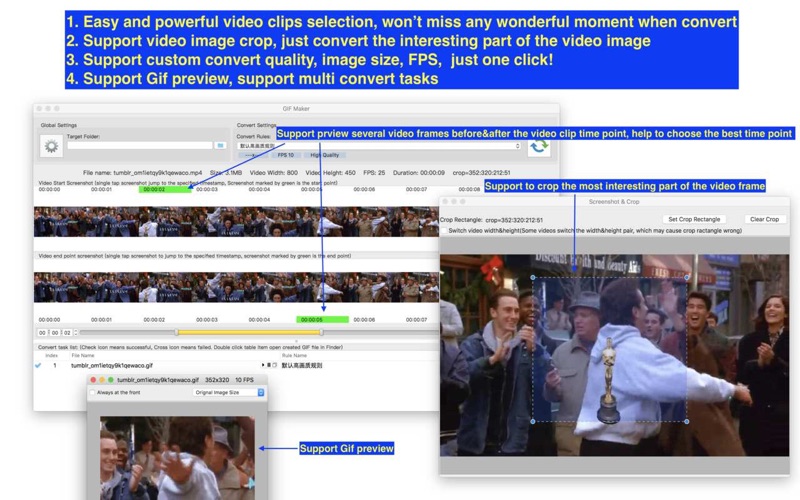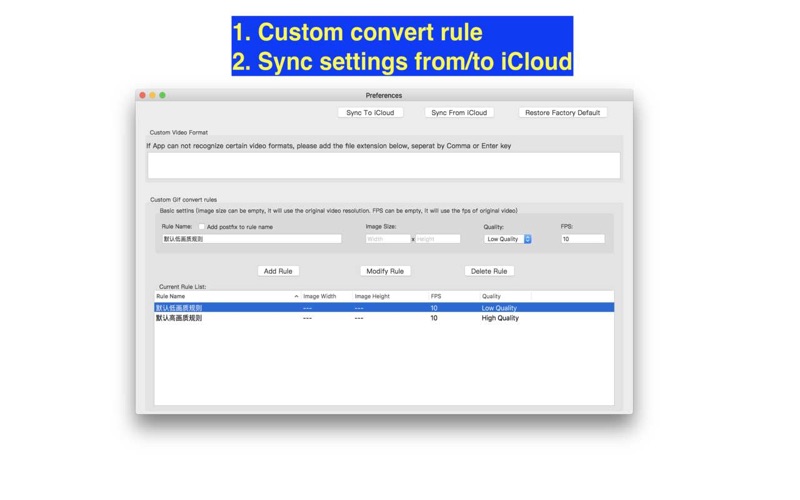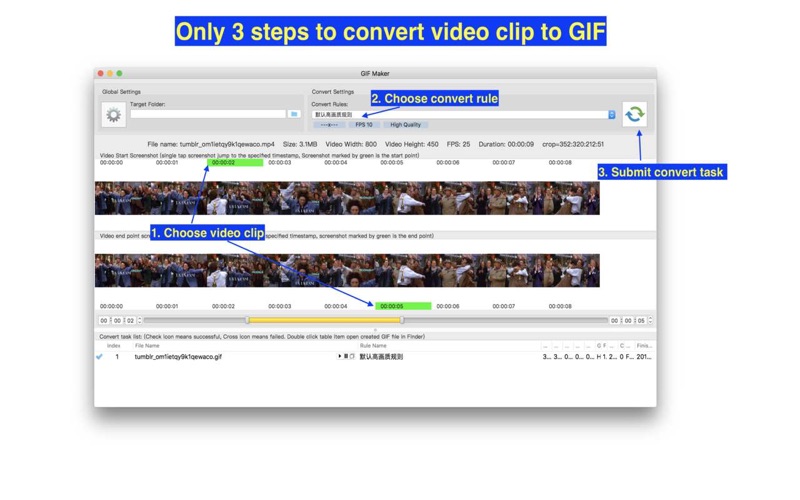
Video To Gif&WebP&Apng
A handy and powerful video to gif, webp, apng animation converter! Users can download "File Viewer for All" from iOS AppStore to view gif, webp, apng animations.
[Key Feature]
1. Base on FFmpeg, support all popular video formats. support convert videos to gif, webp and apng animations.
2. Powerful and accurate video clips selection, you wont miss any wonderful moment.
3. Support video image crop, users can eliminate useless part of the video frame to reduce gif file size greatly.
4. Support high quality conversion, output GIF has no quality loss.
5. Support custom GIF image size, FPS
6. Support iCloud sync.
7. Embed ffplay video player, right click video snapshot can play video from its timestamp.
[FQAs]
1. How to crop part of video frame?
Answer:please follow the steps below:
1) In "Screenshot&crop" window, use mouse to draw the rectangle you want to crop in screenshot , and click "set crop rectangle"
2) In the main interface, choose the convert rule and click the "convert" button to create the cropped Gif
3) To clear crop selection, in "Screenshot&crop" window, click "clear crop"
2. How to select video clip?
Answer: There are 6 way to select video clips:
1) Drag the time slides
2) Change the start&end time text field, and press ENTER key
3) Click start&end time text field and click the steppers to change each field
4) Click the start&end screenshot, it will jump to the correspond timestamp
5) From the menu or use shortcuts.
6) mouse scroll on crop window will change start time, if CONTROL key is hold , it will change end time
7) mouse right click on crop will change start time, if CONTROL key is hold , it will change end time
3. Why sometimes conversion fail?
Answer:
1). Please clear or reset the target folder and try again.
2). if crop the video frame, please adjust the crop rectangle and try again
4. How to reduce the converted gif file size?
Answer: please try these below:
1) Choose low image quality in convert rule
2) Set small image size in convert rule
3) Set lower FPS in convert rule
4) Crop the needed image in video frame
5. How to use the embed FFplay?
A:the embed ffplay is a powerful and efficient video player.
1) Left/Right Arrow: Move Backward/Forward
2) Q key: quit the player
3) S: Step frame
4) Space key: Pause replay
5) Mouse right click: Video jump to the click point
Please goole "FFPlay" for more more shortcuts
[Copyright]
This App use binaries from FFMpeg binary, thanks very much to the great FFMpeg project and
the developers for the great job!